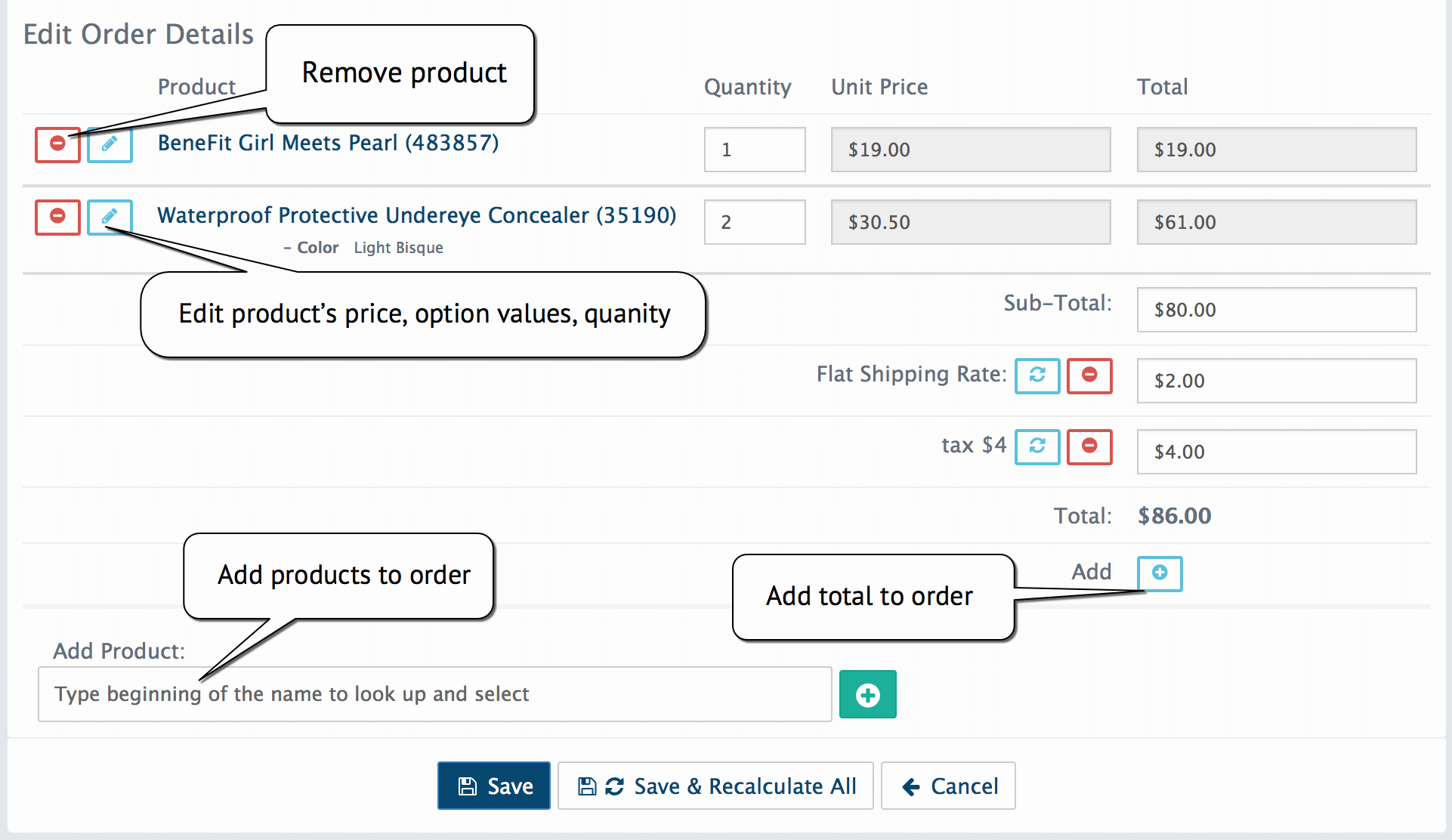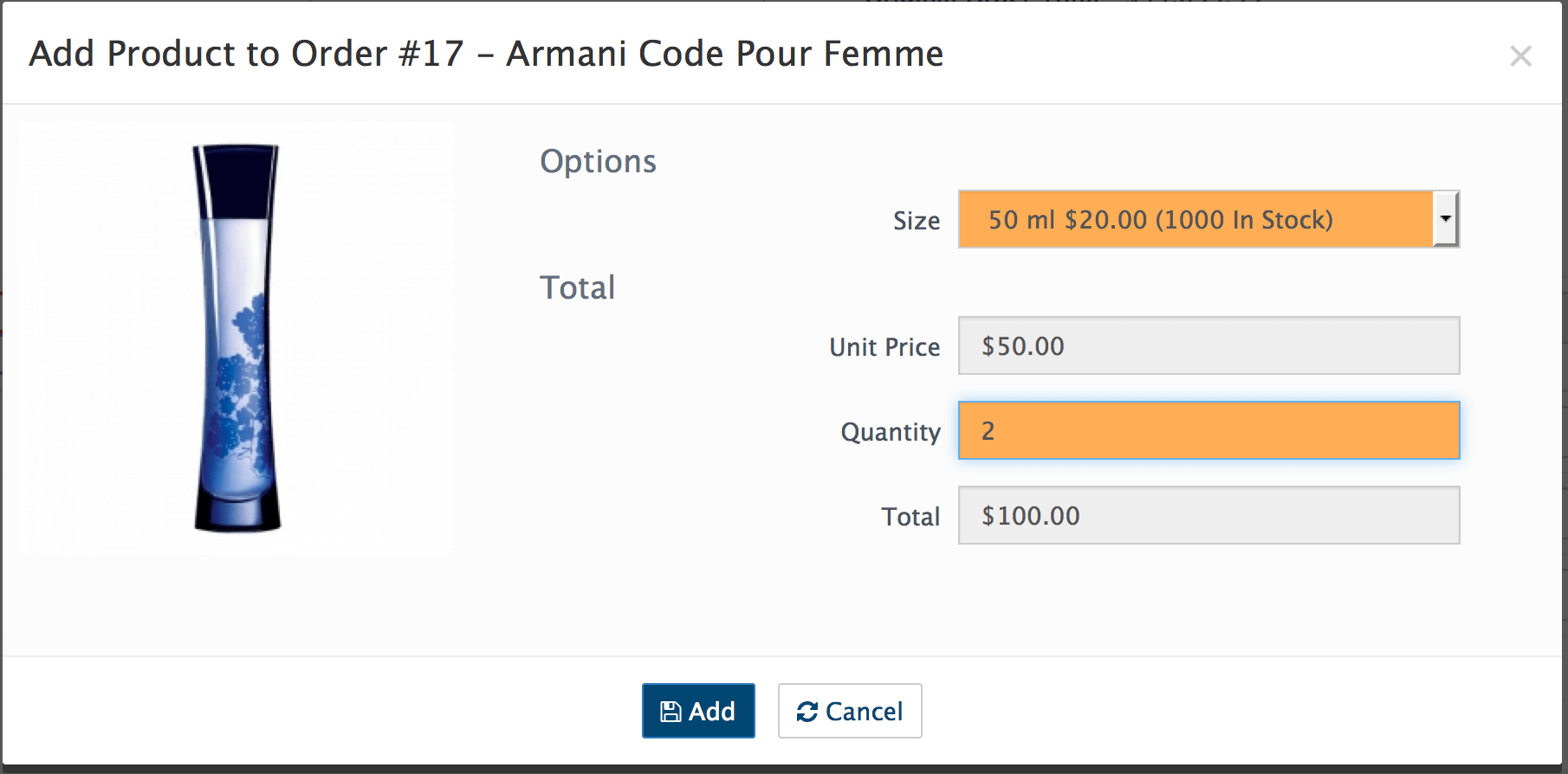Modify Order
Sales > Orders > View Order > Details Tab
The order data panel lets you modify the order status, view (or change) the customer’s order note, order items as well as quantities.
Edit Order Details section:
Here You able to edit the following
E-Mail: edit the customer's Email
Telephone: edit the customer's contact telephone
Shipping Method: Select the Shipping Method installed in your store.
Order Status: click to change. To create new Order Status see this chapter.
Products in the order: You can remove the product by selecting the desired button opposite the product. Also you can manually change Quantity, Unit Price, Shipping cost & Tax rate.
To add products to the order search with Add Product(s) field. A list of products will appear. Select the product you wish to add then input quantity, options if available and click Add button.
Note
Save button will save all your manual changes otherwise Save & Recalculate button will ignore your manual values and calculate all total cost based on total rules (the tax total based on the customers shipping address).
Here you can also add additional total for order items. When adding totals to orders important to remember that you can add only enabled totals. See order totals list in the Admin-Extensions-Order Totals
Warning
Every time your edit anything in the order manual review is required! Order edit within your WebriQshops will not automatically send the changes to your payment gateway!
Refunding Orders
If your Payment extension allow refund within WebriQshops on Order edit page will appear Payment Details Tab
You have the ability to initiate a refund action from within your payment processors dashboard, but some advanced Payment extension allows you to refund/capture directly from within your WebriQshops Order edit page.
You can also issue a credit to your customer if you wish, read more about transactions