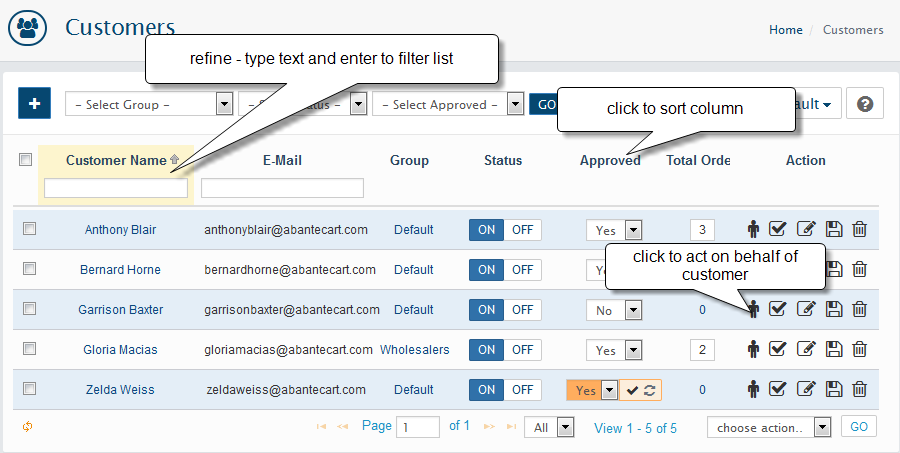Customers list
The WebriQshops shopping cart allows you to manage all customer profiles Sales > Customers
- You are able to set custom list of Customers with search and refine options. Important: search brings result and grid can use refine for that result. Grid itself does not search anything.
- The ‘Customers’ page contains the ‘refine’ pattern which allows you to refine customers by the following parameters:
- Customer Name;
- E-Mail - customer's email;
Also you able to display customers by Customers Group, Status and Approve status of the customers account
- To delete a customer account: - click on delete button
- To enable or disable a customer account: - change from Yes to No in Approved drop-down
- By click on Total Orders Count you able to see all orders for selected customer
- To add a new customer account: - click on button. Customers typically register themselves in your web store using the Login link in the header menu of each page. In addition, you can use the following option to add a customer using the admin panel.
Customers related Settings
-
Forcing a customer to log in/register at checkout
You can disable Guest checkout in System > Settings > Checkout via Guest Checkout setting. Now customer will not be able to check out without registering. -
Set default customer group to assign new customers
System > Settings > Checkout via Customer Group dropdown -
Approve/disapprove every customer who register to the store
System > Settings > Checkout via Approve New Customers setting. If On customers see approval waiting page after registration. This will require admin approval before activating customers accounts. Once approved the customer will receive confirmation e-mail -
Verifying new customers with activation email
System > Settings > Checkout via Email Activation for New Customers setting. Take a note more registration steps make some people confused.