List all blocks
Design > Blocks
It allows to manage pages contents by editing the existing information blocks (side boxes, central boxes) or creating new ones.
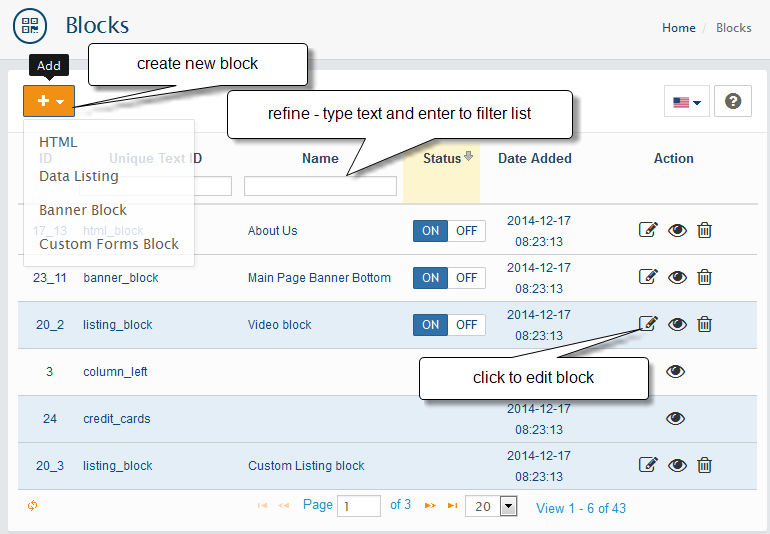
Using the Blocks feature you can display additional information boxes on various pages of the storefront and it isn’t necessary to modify templates to do this. Using this tool you can create such blocks as Banners or blocks with custom HTML content and display them on different pages of the store by enable in the Layout page.
- To add a new block click the + button
- To edit a block click on Edit button and change necessary parameters in the displayed page.
- To delete a block click on the Delete button of the block you want to delete.
Note
Status: You able to change block status after you assign it to the any Layout
Available Block Types: for now only HTML, Data Listing, Banner Block, Custom Forms Block types available;
For All Block Types fill the following:
Custom Block Name: name of the block;
Custom Block Title: the tittle will be displayed in the heading of block;
Use Block frame: choose YES to show block frame;
Custom Block description: Note: internal use only
allows you to display you own HTML code for example YouTube embed code or some widget.
for HTML Block Type fill the following
Custom Block content: - visible only for HTML block type
used to display cart data like product or categories. Also it is used to show additional products media like audio, video.
for Data Listing Block Type fill the following
Listing Data Source: - visible only for Data Listing type. Select data listing source:
Popular Products
Special Offers
Categories
Media
Custom Products
Custom Categories
Custom Manufacturers
Note: After You select Data Listing source additional settings will be shown:
Limit for common Listing Data Source types: Popular, Special, Categories
Add/Edit for custom types like Custom Products, Custom Categories and Custom Manufacturers
Media Type for Media Listing Data Source
allows you to display banners or groups of banners created in Design->Banner Manager
for Banner Block Type fill the following
Banner Group Name: - visible only for Banner Block type. Select banner group to display: banners and banners groups can be added at Admin-Design-Banner Manager.
Selected banners: : - visible only for Banner Block type. Select banner to display: banners and banners groups can be added at Admin-Design-Banner Manager.
create Form in Design > Forms Manager and assign it to new Form Block.