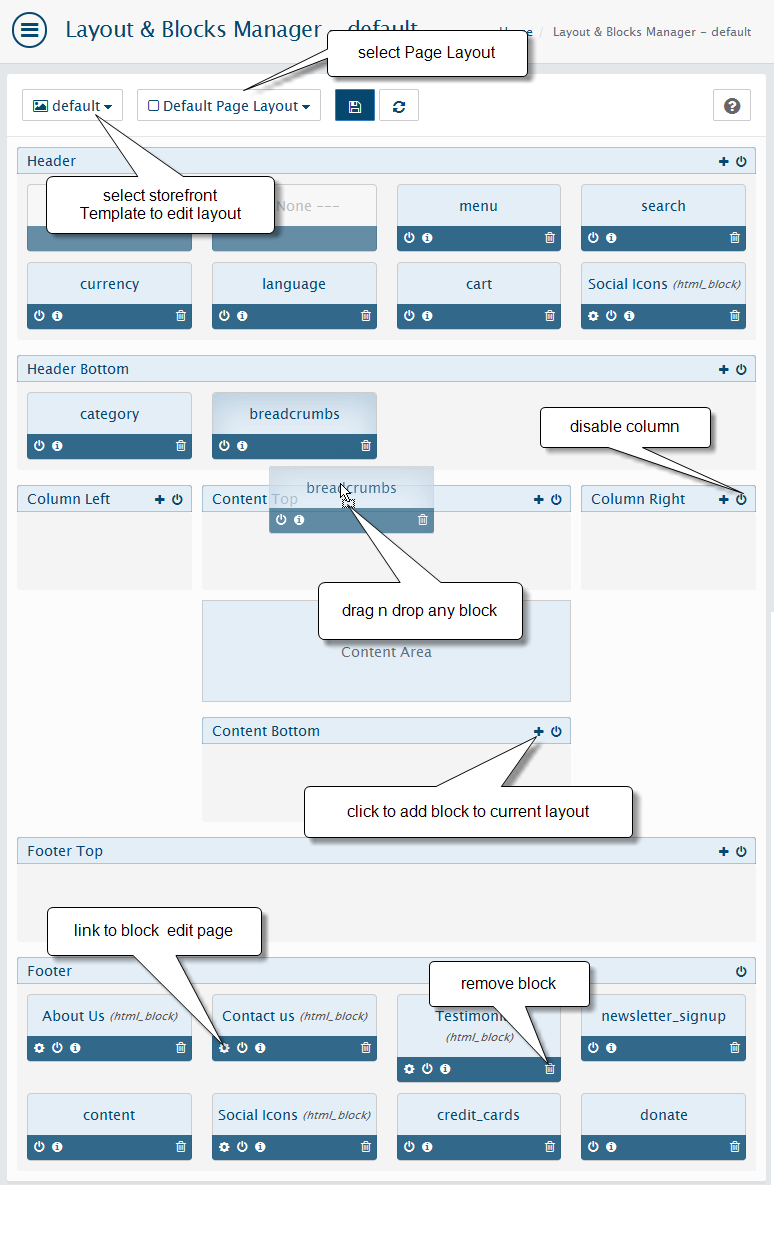Template Pages Layouts
Design > Layouts
WebriQshops has a powerful and easy to use Layout Manager that ensures controlling layout is a visual experience. The Layout Manager panel is where you would configure the layout for your theme.
Using layout management feature you can change the layout of the webstore pages. You can display additional information boxes/blocks on various pages of the customer area. Featuring drag-and-drop functionality that gives you the power to place content blocks. The blocks can be defined for Default Page (All Others Pages), Home Page, Checkout Page, Login Page, Maintenance Page, Customer Account Pages, Default Product Page at once. Each page is divided into 5 parts for convenience: left, central, right, top and bottom. Blocks can be added to any of these parts.
Let’s consider the Default Page Layout. Here are displayed the blocks that are displayed on all pages of the store.
- To remove a block from layout click on the delete button
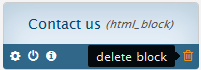
- To disable a block click on the disable button
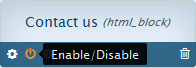
- If block editable click on the edit button
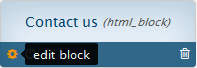
- To see block details click on the appropriate button
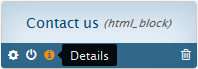
- To disable a left or right column with all blocks included just click on the column's On/Off button
- To add a block just click on the 'plus' button and select a block you want to enable.
- Customize layout using drag and drop feature
- If You want to create a new custom block go to the Design > Blocks page.
Note
You able to create custom layout for individual products, categories, manufacturers, content pages. On every product (or others) edit page there is Layout Tab. Once you modify it and save the New Individual layout will appear in Design > Layouts section.