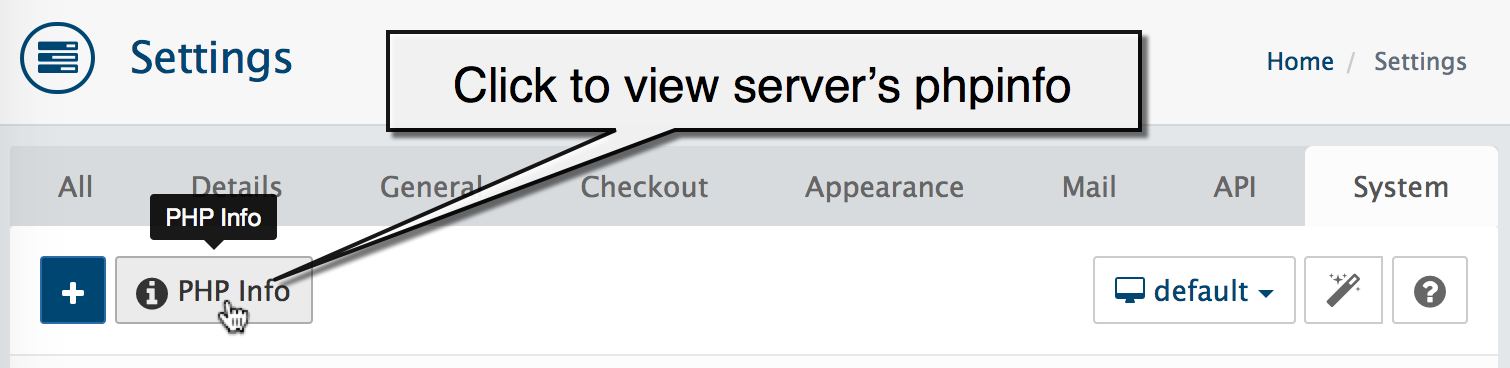List System Settings
This page can be accessed by going to System > Settings > System
Click PHPINFO button to see server's php environment settings. PHP has many environmental variables that you are able to update as needed. For example, you may need to update your php memory_limit to prevent certain scripts from running out of memory. In order to change these values, you must first be able to see what they are.
Tips
To find the specific php value, search the page for what you're looking for. In this case, we used our browser's search feature ( Ctrl + f ) and searched for memory_limit. The first value you see is what is set for the current directory (local value), and the setting value is the master value. The local value is the actual setting and is the important value, because the local values will override the master value.
Control Panel Session Expiration: This value controls time interval in minutes before you will be asked to login again due to no activity. There is also related to PHP session expiration time configured on the server.
Maintenance Mode: Prevents customers from browsing your store. They will instead see a maintenance message. If logged in as admin, you will see the store as normal.
Voice Control: Enable admin voice control to activate voice commands feature. Currently only supported in Chrome browser version 25 or later.
Encryption Key: Please provide a secret key that will be used to encrypt private information when processing orders.
Use SEO URLs: To use SEO URL's Apache module mod-rewrite must be installed and you need to rename the htaccess.txt file to .htaccess
Search Engine Friendly URLs allows you to activate categories and product's SEO Keyword setting. For each product and category you can assign seo keyword visible in url. This will better describe a product's page to visitors and search engines.
mod_rewrite is something that is installed on your server by your web host. You need to ask your host (or look in their help guide) to find out if you have it.
Generate high-res (retina) images: Easy serve high-resolution images to devices with retina displays. To use this apache module mod-rewrite must be installed and you need to rename the .htaccess.txt to .htaccess After enabling please clear the WebriQshops images cache.
Note
If you access store with sub-folder like http://www.mydomain/subfolder/ make sure to change RewriteBase / to RewriteBase /subfolder/ in the .htaccess file
Output Compression Level: GZIP for more efficient transfer to requesting clients. Compression level must be between 0 - 9.
Cache enabled: Please be careful when disable caching. Cached pages will not be re-created until at least this much time has elapsed.
Resource Library Upload Max File Size, kB: File size Limit for uploaded files. Please note some servers have PHP configuration to limit upload size. Check with your hosting provider or change manually php.ini or .htaccess file settings like post_max_size, upload_max_filesize.
Display Errors: Set to yes if you want to see the exceptions and errors.
Log Errors: Set to yes if you want to save the exceptions and errors to the log. To access error log in WebriQshops Admin go to System->Logs->Error Logs
Show Debug Info: Set this SHOW if you want to see the execution details and show debug details. Set this LOG if you want to write the execution details and debug details to the log file.
Debug Level: Select the depth of the details you need to see in the debug output.
Template debug: Enable this setting if you need to check issues with template in storefront and control panel.
Note : after set setting to ON the links will appear. Use it to access debug.
*Error Log Filename: Default is error.txt.
System Check: Recommended is ON. Enable this setting if you want to check your system condition in respect to WebriQshops functionlaity. System issues effecting WebriQshops will be reported as messages visible in admin.
After you have made your changes, select the save button