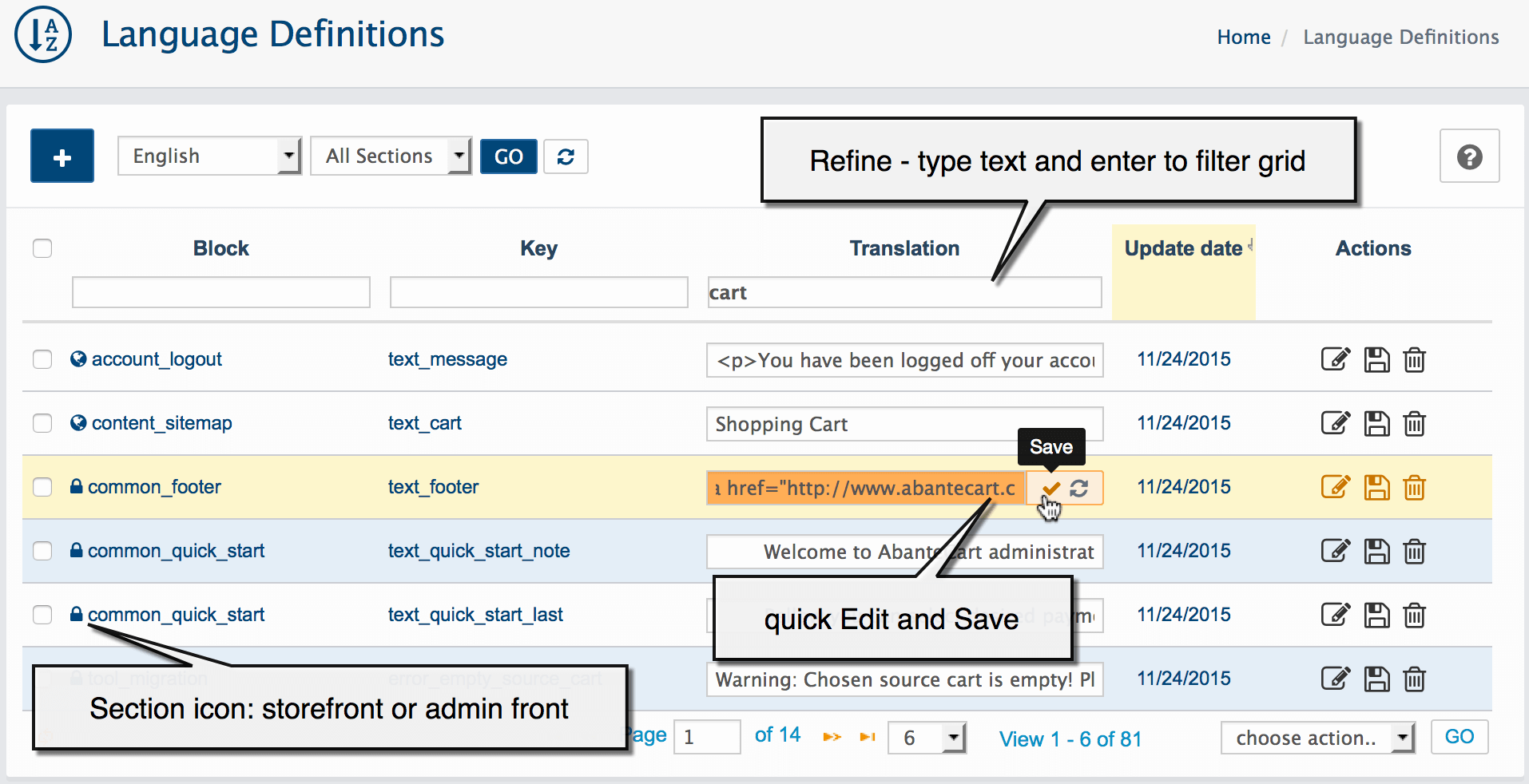Language Definitions
System > Localization > Language Definitions
Use this to translate already defined Language Definition or to add new one for any language installed.
- To add a new Definition click the + buttonbutton
Section: Select the section where definition appear.
Block: Block name.
Key: Must be unique.
Value: The value (your translation) of defined key.
Note: After Save only 'Value' field will be editable
- To edit Definition click edit button
dialog window will appear
Example: Change date format
System > Localization > Language Definitions
To modify date format go to Admin > System > Localization > Language Definitions and filter grid by date_format key
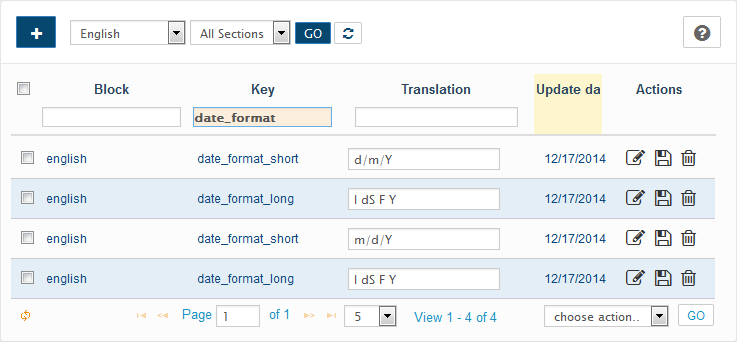
Once filtered change all date_format entries with preferred format for example:
for short date change d/m/Y to m/d/Y - where d - The day of the month (from 01 to 31)/ m - A numeric representation of a month (from 01 to 12)/ Y - A four digit representation of a year. By the way if you change Y to lower y this will change year to two digit representation of a year (29/08/2011 to 29/08/11). If you change d to upper D this will turn day into textual representation of a day (three letters) like 29/08/2011 to Mon/08/11. If you want to display the day of the month without leading zeros (1 to 31) change d (or D) to j
for long date change l dS F Y to ....... where l is (lowercase 'L') - A full textual representation of a day, dS is the date with suffix, like 23rd or 15th, F - full textual representation of a month (January through December) and Y - four digit representation of a year. Also you can try to experiment with other specific formats at your own risk.
Example: Change decimal point and thousand point format
System > Localization > Language Definitions
To modify point format go to Admin > System > Localization > Language Definitions and filter grid by decimal_point or thousand_point key

Once filtered change all point format entries with preferred format. Make sure you edit this for both storefront and admin and for any language you need.
Note
Important to change Definitions for both sections: storefront and adminfront
Example: Change language direction
System > Localization > Language Definitions
To modify language direction go to Admin > System > Localization > Language Definitions, select All languages in the top bar click Go button and filter grid by direction key

Once filtered change direction format entries for preferred language to ltr or rtl for Right-to-left language support.