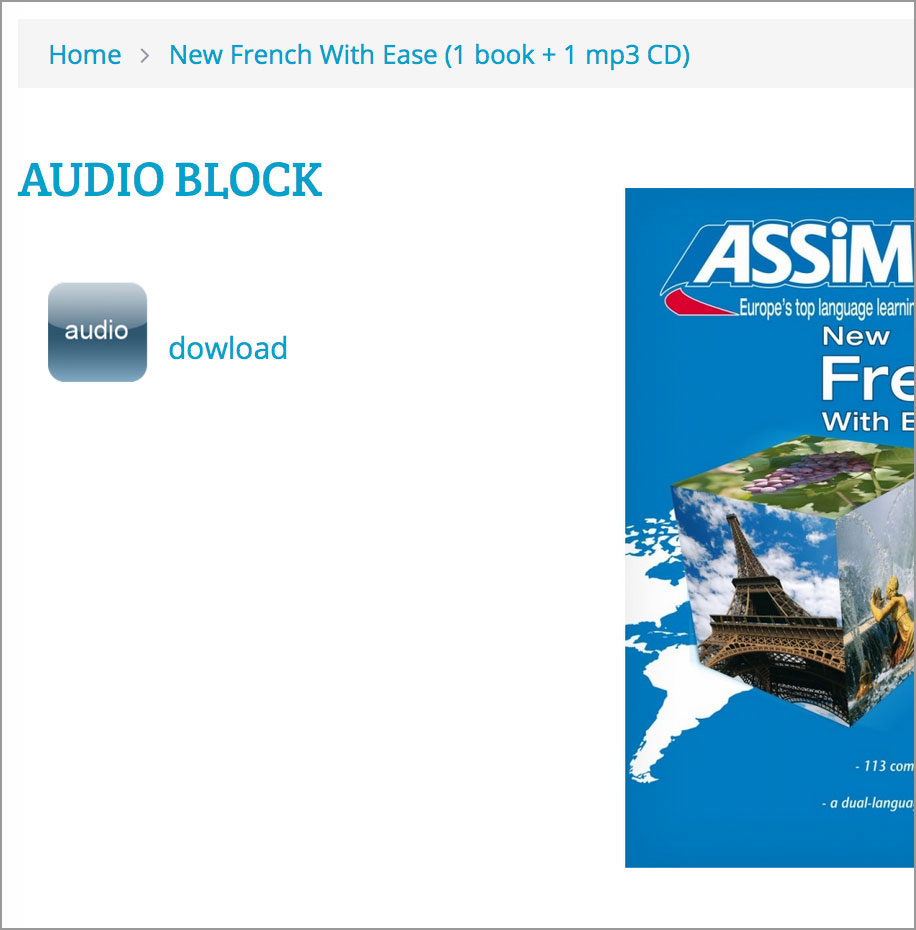Data Listing block
To create Data Listing block go to Admin > Design > Blocks
In Admin > Design > Blocks and click the INSERT button, select Data Listing Tab. Then fill the following fields:
Custom Block Name: block name visible in Admin > Design > Layouts
Custom Block Title: name shown on Storefront
Use block wrapper (appearance): recommended value is Automatic
Use block's frame: set ON to display frame
Custom Block description: internal use only - not required
Listing Data Source: Select data listing source:
- Popular Products
- Special Offers
- Categories
- Manufacturers
- Featured Products
- Latest Products
- Bestsellers Products
- Media
- Custom Products
- Custom Categories
- Custom Manufacturers
Note
After You select Data Listing source additional settings will be shown:
Limit for common Listing Data Source types: Popular, Special, Categories
Add/Edit for custom types like Custom Products, Custom Categories and Custom Manufacturers
Media Type for Media Listing Data Source
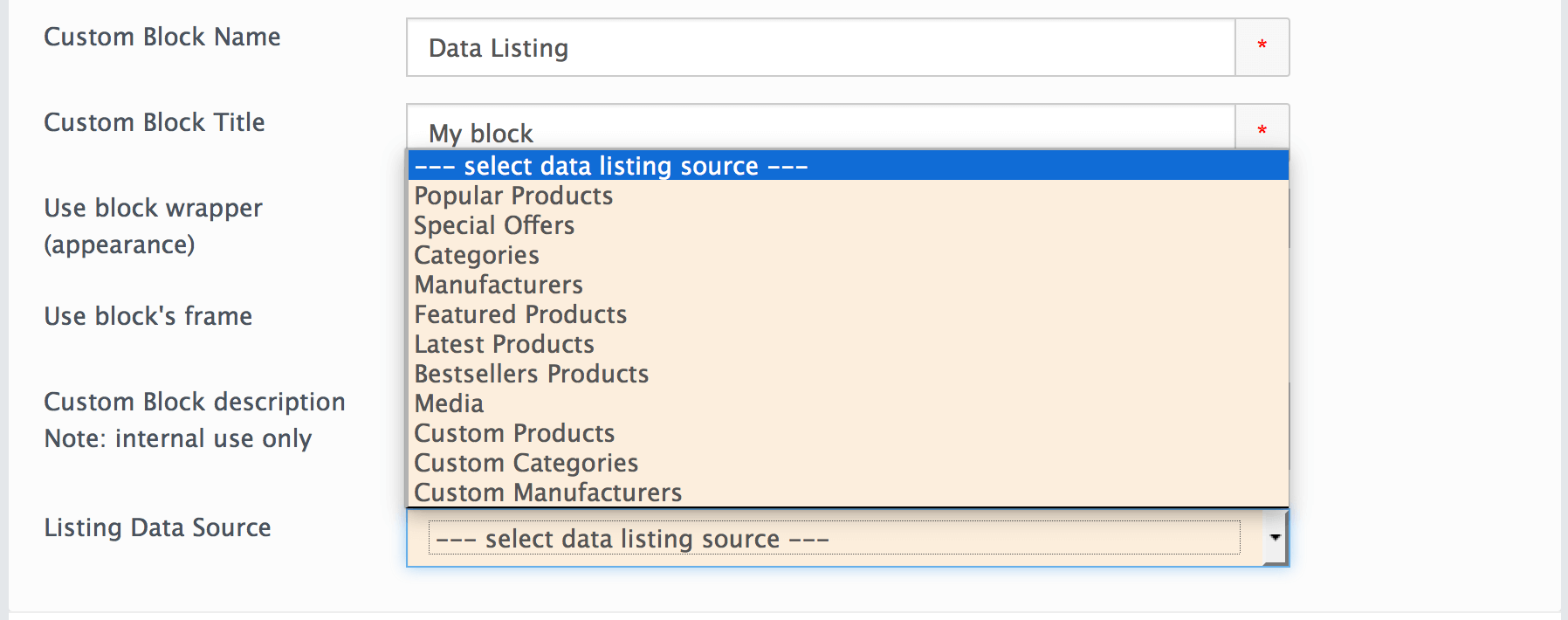
After block is created it needs to be added to desired page in Admin > Design > Layouts. Before this Status can not be set to ON.
Example: block with audio
To create Data Listing block go to Admin > Design > Blocks
Create new Block
Select Data Listing Tab
Select Media in the Listing Data Source drop-down
Select audio in the Media Type drop-down
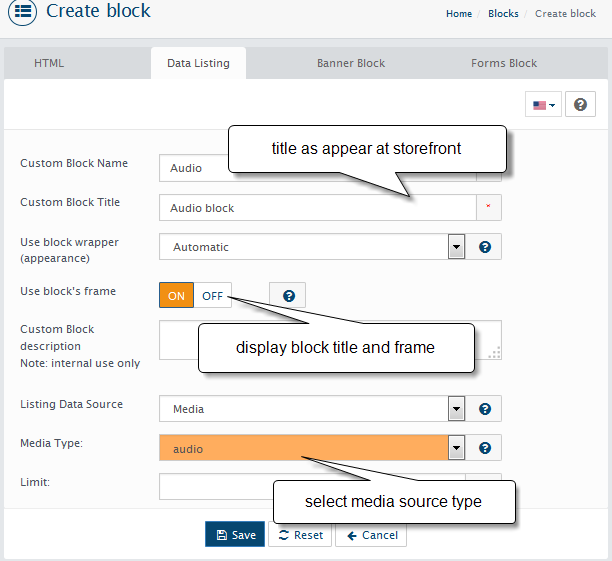
Go to layout for product details page Design -> layouts. Locate where you want block to show, select block. Then save.
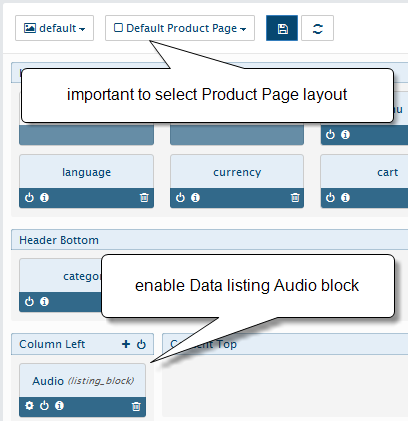
If you have added any audio resources to the product Media using Resource Library
The Audio block will appear at product page