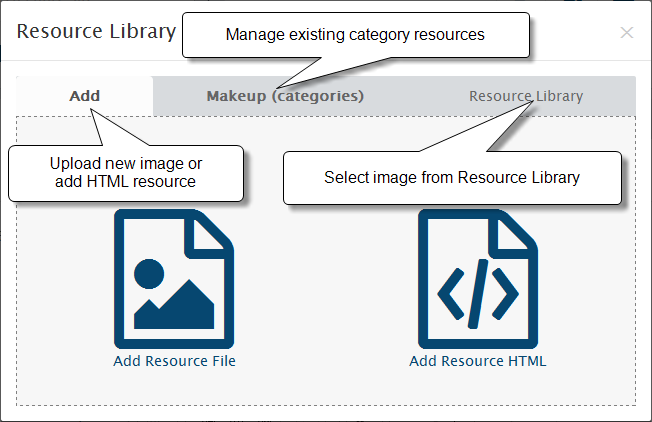Create new category
Categories are managed from Catalog Categories.
To add a new category click the INSERT button
General Tab
Category Status: MUST be "ON" for category to appear in your store. Category status allows you to disable the category from being showed on your site without having to delete it.
Parent Category: Here you can set the category you are currently adding to be a subcategory of another. If No parent selected the category you want to create is a top level category.
Category Name: this is link you want to appear in the Categories block.
Description: category descriptive text you want to appear on the storefront
You can easily add images to category descriptions. To add an image to the description of a category follow the steps below:
In your store's back end, open the details of the category to which you want to add an image. On the WYSIWYG HTML-Editor panel at the top of the Description field, click the Resource Library button. note: This uses the HTML-Editor so you can add HTML, images and FLASH content.
Also you can fill/edit the following fields:
Data Tab
Meta Tag Keywords: is supposed to be a brief and concise list of the most important themes of your page. Meta Tag Keywords are used by search engines to describe the content of your web site.
Meta Tag Description: a brief and concise summary of your page's content
SEO Keyword: try to keep a short but keyword rich URL when the 'Use SEO URL's' enabled on Your store. Removing stop words like "the", "and", "for" etc. The SEO Keyword is important for the proper indexing of your online store by the various search engines. Click Generate button to create automatic keyword based on category name
Stores: If you use multiple stores, select the stores for this category to appear.
Sort Order: Sort Order set's the order of which the category will be displayed amongst others in the same parent category.
Images Tab
Add mages to category
Image: in order to set an image for your category simply click on the "Plus image" and a Resource Library popup will appear allowing you to upload a picture you like from your local computer or set a pre-existing one which is already uploaded in the images resource library of WebriQshops.
Layout Tab
Add mages to category
Layout section: Select a layout override to change the look and feel of this category. Read more about Layout in this chapter
After you have made your changes, select the SAVE button