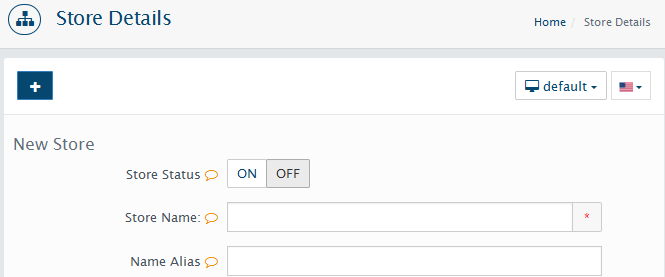WebriQshops multi-store
WebriQshops has multi-store abilities which allow you to manage multiple stores from one admin interface.
To setup multi-store first of all setup your main store with main domain name.
if You need to create multistore you DON’T NEED to install cart again or anything do with files. Only you need is two things:
1. setup additional domain (addon domain) or subdomain in your hosting provider admin panel
2. set up second store in the admin of main store. At the end you should have 1 cart admin and 2 (or more) storefronts
Please note
the first step is not WebriQshops related. If you have problems please contact with your hosting provider.
Set up your hosting Cpanel
Set up two or more domains in your hosting service control panel. This is very important to make sure that the second domain is routed to the correct folder.
There is several ways in Cpanel - subdomain or addon domain.
Here is short example for subdomain setup
In your Cpanel click on subdomains icon
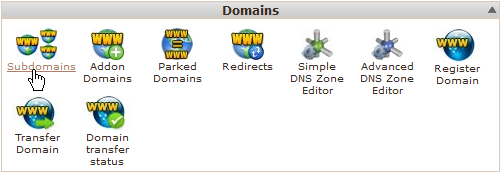
Create a subdomain
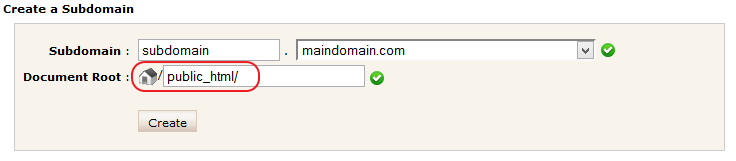
Note
Very important - Document Root value should be same with main domain!!! If you have WebriQshops installed in some folder for example /public_html/somefolder/mycartfolder/ subdomain Root should be the same.
Also a lot of other problems here not WebriQshops related:
• some hosting provider limit or don't allow subdomains
• if you are using a content delivery network you should edit A record in DNS zone editor manually and/or modify additional settings
Anyway a lot of beginners have issues with this step because:
- Due to DNS propagation, the subdomain can take up to 24 hours and more to start working
- make sure to link the subdomain to the path where the default store was installed to
- make sure there is no redirection setup for new subdomain/domain
- usually user may need to clear browser cache and DNS cache on local computer to resolve new or reconfigured domains/subdomains
- also possible some settings in .htacess file or file permissions issue prevent correct work
Please contact with your hosting service provider to make sure your domain/subdomain configured correctly
Set up your WebriQshops admin panel
in WebriQshops admin go to System > Settings
click on Create New Store button
fill in the at least following fields:
Status: Turn it On to enable store.
Store Name: The name of your store or business.
Store URL: Include the full URL to your store. Make sure to add '/' at the end. Example: http://www.second.yourdomain.com/store/
Starting from WebriQshops v1.1.0 you able to copy all setting from already created store. At least from your default store.
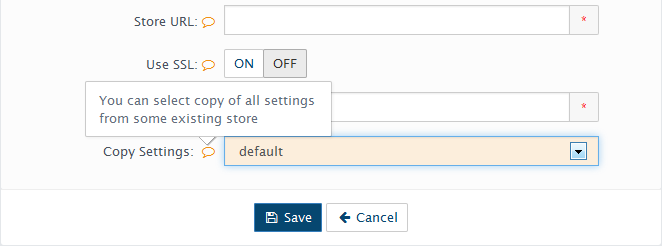
click Save button, the page will reload and you will be able to edit all other store settings.
Once setup complete you can use multistore in several ways:
- one backend to manage all stores
- use different templates on each store
- display different products/categories on each storefront
- display different blocks, banners... layout (by modify store's template)
- localize each store by setting a different default language, currency.
- setting different shipping and payment methods.
How to delete store
in WebriQshops admin go to System > Settings
select store in the Edit Settings: dropdown
click Edit Store button
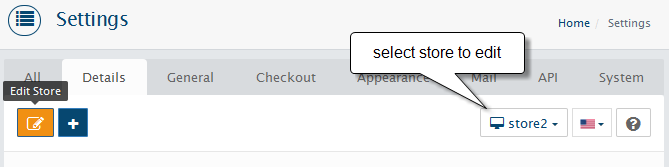
the trash bin icon appear, click on it to completely remove store